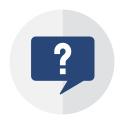Feature List
The complete list of Docentric Free and Full Edition features
compared with Configurable Business Documents and SSRS Reports for better understanding.
| FEATURE | CBD | SSRS | DOCENTRIC |
|---|---|---|---|
| Designer | |||
| Designing in Word |
Templates are designed in Word using built-in Content Controls and Custom XML parts, a limited technology, non-robust and non-user friendly. See gallery >> |
SSRS Report Designer is a developer tool hard to comprehend, where each design change is time-consuming and costly. |
Templates are designed in Word using Docentric Designer. True user-friendliness and great design capabilities. See the comparison between CBD, SSRS and Docentric Designer >> |
| Designing in Excel |
Templates are static Excel documents without data binding between data models and their dynamic parts but via named ranges and cells in D365FO’s ER Format designer. Consequently, user cannot easily shift, add or remove data bound to Excel cells in a template. See gallery >> |
|
The main purpose of designing templates in Excel is to automate Excel documents, i.e. to generate documents in Excel output format. |
| Preview option |
User has to start the report from D365FO to see the design changes. |
User has to compile, deploy and start the report from D365FO to see the design changes. |
|
| Updating templates without deployments |
|
|
|
| Template storage | |||
| Azure storage or SharePoint |
Attachments (Azure Blob storage / SharePoint) |
AOT |
AOT / Azure Blob storage / SharePoint / File system |
| Setup inside D365FO |
Flat structure; templates can be filtered per functional area. |
|
|
| Versioning |
Supported via ER 'Business Document Management'. |
Supported via Azure DevOps. |
Supported via SharePoint / Azure DevOps. |
| General | |||
| Integration with Print management SSRS reports |
CBD sit on top of SSRS reports and cannot be printed outside the SSRS report execution pipeline, since SSRS is responsible for preparing the report data. CBD are integrated only with Print management SSRS reports, because their execution is triggered by selecting an ER Format as the target Report format in Print management setup. However, instead of using Print management destinations, for printing ER Formats are always used ER destinations. |
|
Docentric sits on top of SSRS reports, replacing SSRS report designs with Docentric templates and distributing generated reports via improved Docentric print destinations. Docentric templates are designed in MS Word and can be published without deployments. Report menu items and security are inherited from SSRS. Additionally, any SSRS report can be printed using improved Docentric print destinations, which is basically the essence of Docentric Free Edition. |
| Integration with other SSRS reports |
CBD are not integrated with Non-Print management reports. However, any SSRS report can be converted to a CBD report but without ER Format, so the original report can be printed using a Docentric template and improved Docentric print destinations. This way end-users can design SSRS reports with Docentric Designer and add additional report data using ER Data models. Learn more >> |
|
Docentric supports all SSRS reports no matter if they are Print management reports or not. It is seamlessly integrated with the SSRS framework, including Print management and business processes that result in posting and printing documents. Any SSRS report design can easily be converted into a Docentric template, without help of developers. |
| Integration with CBD reports |
|
|
Docentric utilizes the best part of CBD, which is using ER Data models as report data sources. This way end-users and functional consultants can add additional data to reports, without help of developers. Reports are still designed with Docentric Designer and distributed via improved Docentric print destinations. |
| Integration with other ER reports |
|
|
On the roadmap to support printing Docentric designs based on Non-CBD ER Data models using improved Docentric print destinations. |
| Provided reports OOTB |
34 core documents, 64 localized documents. |
Cca. 1000 reports. |
For common reports, Docentric provides both SSRS and CBD Replicas (70+ reports). |
| Custom reports |
Only custom Non-CBD ER reports can be created. Learn more >> |
|
|
| Report execution log inside D365FO |
Supported via ER jobs, which contain only basic info such as filename and username. |
|
|
| Diagnostics inside D365FO |
To troubleshoot performance and other issues, you can trace the execution of ER formats from within D365FO, or to employ other tools and techniques. |
The same as for CBD. |
|
| Moving setup data between environments without deployment |
Export/Import tools for ER configurations. |
|
All configuration settings related to reports, such as Docentric report setup, Report and Email templates, User-defined labels and placeholders, Report restricted and User favorite printers, can be moved between enviroments using Export/Import tools and Data Entities. |
| Documentation and tutorials |
|
|
|
| Data sources | |||
| Adding additional data by end-users |
Non-user friendly and requires deep understanding of database relations. Costly to debug when an issue appears (e.g., why a newly added field is not populated). |
|
Docentric supports this feature by reusing ER Data models and Model mappings. In other words, a user is able to select the ER configuration on Docentric report setup as a data source for a particular report, e.g. Customer invoice. Learn more >> Alternatively, extending data sources with fields and display methods from related tables using the enhanced built-in Query form (Docentric Query Browser) is already supported for Warehouse labels and is on the roadmap for use with all reports. |
| Adding additional data by developers |
|
|
Developers can add additional data using the cost-effective Docentric approach without extensions and without changing report data source tables or queries. Learn more >> |
| Extension fields included automatically |
|
|
Extension fields of report data provider tables, if defined via customization, will appear in report data sources automatically. Additionally, developers can use Docentric APIs to add Extension fields from any table to report data sources. |
| Custom fields included automatically |
|
|
Custom fields, if defined by end-users on the report related tables, will appear in report data sources automatically. |
| SSRS data sources |
|
|
Docentric reuses SSRS report data sources while enabling reshaping and adding additional data via customization. For most of Docentric SSRS Replicas, SSRS data sources are reshaped in a user-friendly manner, while common information on the current company and user are included OOTB as well as Custom and Extension fields. |
| ER Data models |
|
|
|
| Multilingual capabilities | |||
| Multilingual reports |
|
|
|
| Multilingual print settings |
Multilingual Email body and subject are supported via built-in Email templates. To make other print settings multilingual you can create and use ER Data Model fields bound to D365FO or GER labels. |
|
Use D365FO and Docentric User-defined labels in print settings such as Email body, subject, output filename, etc. Additionally, you can use multilingual Email templates. |
| Adding new label translations by end-users |
|
|
Unlike the built-in D365FO labels, Docentric User-defined labels are created and translated by end-users. They can be used either with Docentric templates or in report print settings such as Email body, subject and output filename for both Docentric and SSRS reports. |
| Modifying D365FO label translations by end-users |
|
|
End-users can add missing or override existing D365FO system label translations via Docentric User-defined labels. |
| Configurable report execution language |
Language can be configured per Electronic reporting format. Only pre-installed D365FO languages are supported. |
|
Currently, report execution language is overtaken from underlaying SSRS reports, e.g. for invoices this is usually the customer language. Run-time language can be changed programmatically. On the roadmap: Language can be configured per each report run – on the Print destination settings form, allowing selection of any language, not just pre-installed languages. In combination with User-defined labels, you can now cover ALL languages for Docentric report designs and print settings, including those which are not shipped with D365FO OOTB. |
| Document generation | |||
| Embedded in D365FO |
Embedded when the conversion to PDF does not rely on the external conversion service. |
Uses SQL Reporting Services to generate documents. |
Docentric Report Engine is a component fully running inside D365FO. There is no external services or dependences. Zero installation and no additional virtual machines and maintainance. |
| PDF output format |
The conversion of Word and Excel CBD documents to PDF can be performed using either the Microsoft Office Cloud Service or local application resources, with Word-to-PDF supported in 2023 and Excel-to-PDF in Dec 2024. Local PDF conversion may result in inaccuracies or even missing standard fonts, while the external Microsoft conversion service may encounter issues with latency and limited document sizes. |
|
|
| Word output format |
Supported for documents designed in Word. |
Supported Word binary file format (.doc) only. |
|
| Excel output format |
Supported for documents designed in Excel. |
|
On the roadmap to support Excel as output format, and consequently to enable 'Export to Excel' from Docentric Viewer also for reports based on Docentric templates. |
| TIFF output format |
|
|
TIFF is a lossless image file format, which can contain multiple pages, e.g. of scanned documents. It can also be used for archiving. |
| Custom fonts |
|
|
Missing or custom fonts can be added as AOT resources or uploaded on-the-fly from within D365FO. |
| Barcodes |
Supported through the Barcode ER data source type, which encodes any text into a barcode non-vector image for the selected barcode symbology. |
Implemented with barcode fonts. |
Fully supported with vector images and various symbologies, including 1D and 2D barcodes. |
| Images |
|
|
Docentric Template Designer and Document Generator support all image formats. Add additional images to report data sources, such as company logos or product images through any method for extending data sources, including X++, ER, or the enhanced built-in Query form (Docentric Query Browser). |
| Embedding subdocuments / Attachments |
|
|
You can embed subdocuments in Word and HTML format programmatically or by using ER Data models as report data sources. Learn more >> Additionally, you can use Form notes and Attachment notes as HTML subdocuments. |
| Merging documents / Attachments by developers |
|
|
You can merge documents in Word or PDF format. The most common scenario is to append T&Cs or product specifications stored as Attachments to the main report. Learn more >> |
| Merging documents / Attachments by end-users |
|
|
|
| Form notes supporting HTML with placeholders |
|
|
In addition to plain text, HTML is supported for Form notes, which are used as dynamic parts of designs for most common reports. HTML is configured using a rich HTML editor with report-specific placeholders. |
| Attachment notes supporting HTML |
|
|
In addition to plain text, HTML is supported for Attachments of type Note. HTML is configured using a rich HTML editor. Notes are already part of the data source for many reports.
|
| PDF Encryption |
|
|
Protect outgoing PDF documents with configurable passwords. You can make them dynamic by using placeholders (e.g. @CustomerVATNumber@). |
| PDF Document properties |
|
|
PDF document properties such as Author, Title, Subject and Keywords can be configured per report and company. You can make them dynamic and multilingual by using placeholders and labels (e.g. @SYS14204@ @InvoiceId@). On the roadmap is to support Custom document properties as well. |
| PDF Electronic signature |
|
|
PDF documents can be digitally signed with X.509 certificates stored in Azure Key Vault or in the database in PFX format. |
| Restrict printing, editing and copying parts of PDFs |
|
|
|
| PDF/A Compliance |
|
|
|
| PDF Attachments |
|
|
For all print destinations capable of generating PDF documents (Docentric Email, File, Screen, Print Archive, Printer with Save as PDF), configure which Attachments to select or which documents to generate to embed them as PDF attachments within the generated PDF report. Attachment selection and document generation are configured directly on the Print destination settings form using Additional attachment rules. |
| ZUGFeRD |
|
|
|
| Document distribution | |||
| Multiple target print destinations |
|
Via Print management. Applicable only to Print Management reports. |
Via Print management but also as a new feature on the roadmap for use with all reports. |
| Preconfigured print destinations |
Via Electronic reporting destination setup. |
Via Print management. Applicable only to Print Management reports. |
For Print management reports - configured via Print management. For Non-Print management reports - on the roadmap:
This will enable storing and sharing print settings between users for Non-Print management reports. |
| Multiple designs/templates per report |
|
Only with coding. |
|
| Preview before print |
|
|
Preview reports before emailing, distributing or printing. |
| Placeholders in print settings |
Supported for email print settings (To and Cc fields, Email body) and output filenames only. |
Limited to Email tokens, e.g. @@ and @Invoice@. |
Placeholders can be used in all print settings, e.g. email bodies, subjects, output filenames, names of target Azure containers or SharePoint folders. |
| Placeholders provided OOTB |
|
|
Via Docentric SSRS Replicas, which provides Custom placeholders OOTB. |
| Adding new placeholders by end-users |
Supported, since any field from ER Data model can be used as a placeholder. |
|
User-defined placeholders can be defined from within D365FO using the report data source and advanced formula editor. |
| Decoupled printing |
|
|
Decoupled printing separates document generation and distribution, providing enhanced control, retry mechanisms and status tracking. It supports workflows such as eSignatures (e.g. DocuSign, DigiCert), report redistribution, and improved error handling and logging. |
| Integration with DocuSign |
|
|
|
| Print management | |||
| Integration with Print management |
|
|
Seamlessly & fully integrated with Print management. See the comparison between CBD and Docentric integration with Print management >> Docentric improves Print management in many ways. |
| Print management preview |
|
|
In addition to 'Preview copy/original' on journal forms, Docentric adds a new button 'Print management preview' to support report preview using the report design selected in Print management. |
| Print management data entity |
|
|
Update Print management settings in bulk, or copy them between customers and environments. |
| Print management utilities (Free) |
|
|
Print management utilities (Free) enable users to:
|
| Print management utilities (Full) |
|
|
In addition to the Print management utilities (Free) features, you can perform bulk update and bulk delete of selected Print management settings, including overrides, in 2-steps submit process where you can review your changes before saving them to the database or revert them if needed. Note that while bulk update is supported via Docentric Print management data entity, bulk delete is not. |
| Download or view archived reports from journals |
|
|
Download previously archived reports (e.g. invoices) from common journal forms (e.g. Invoice journal) or view them directly by opening Print Archive. |
| Print without Print management from journals |
|
|
Print posted documents from common journal forms by configuring print settings on-the-fly and bypassing configured Print management. Multiple documents can be printed at once, also in batch. |
| Printing | |||
| Printing to network printers |
|
|
|
| Printing to local printers |
Supported if the generated report is opened in Excel/Word app. |
Supported from SSRS PDF Viewer. |
Supported from Docentric Viewer. |
| Routing files to network folders |
If DRA is running as a service, the PDF documents will automatically be routed to a preconfigured local network folder. |
Only if 'Print as PDF' is set via customization and DRA is running as a service. Otherwise Adobe Acrobat prints the report. |
|
| User default printer |
|
|
|
| User favorite printers |
|
|
|
| User allowed printers |
|
|
|
| Report restricted printers |
|
|
|
| Printing with custom fonts |
|
|
Custom fonts are the fonts which are not pre-installed in D365FO environments. Printing Docentric reports that contain custom fonts to network printers is supported. |
| Advanced printing features: Follow me, Using pre-defined printer trays, etc. |
|
|
On the roadmap to implement Docentric DRA. Learn more >> |
| Printing via Universal Print |
|
|
|
| Emailing | |||
| Email body |
Plain text with placeholders. |
|
|
| Use Email templates |
Built-in Email templates with HTML body can be used as the email body, but not in a user-friendly way, e.g. with %1, %2,… as placeholders. |
|
Instead of editing Email body directly on the Print destination settings form, end-users can select pre-prepared Email templates. Email templates are designed using the same rich HTML editor and placeholders, and can be configured per report and company but also per language. Furthermore, the template in the correct language will automatically be selected when emailing the report. |
| Load from Email templates |
|
|
Email body can be pre-loaded by selecting a particular Email template on the Print destination settings form and modified further if needed. In this case, Email templates act as Email body snippets, i.e. as a snippet repository for different languages or email body parts. |
| Open email before sending |
|
|
End-users can edit outgoing emails with printed reports before sending. |
| Email without attached report |
|
|
Send an email without attached report output file. This scenario is useful when you want to leverage the printing process (e.g. in combination with the posting process or Print Management) and use the email body with placeholders to communicate key information to recipients. |
| Email providers: Graph, SMTP, Exchange |
|
|
|
| Multiple email sender accounts |
|
|
|
| Email throttling |
|
|
To overcome the sending limit of 30 messages per minute for Exchange Online, you can use Email throttling which can be turned on in Email parameters. Additionally, you can turn it off for particular Additional email sender accounts in Docentric AX parameters. |
| Bcc, Reply-to, Bounce-to and Message priority |
|
|
|
| Read and Delivery receipts |
|
|
|
| Email reports via Email distributor batch |
|
|
Monitor and resend outgoing emails with printed reports using Batch email sending status. |
| Improved Email distributor batch |
|
|
|
| Additional email tokens |
|
|
In addition to standard Print management email tokens Purpose and Primary contact, additional email tokens are introduced:
|
| Printing redirections for unresolved email tokens |
|
|
If the resolving of the used email tokens results in no email addresses, the printing will be redirected from Email to Printer, i.e. to the preconfigured print destination. |
| Additional email attachments by end-users |
|
|
Configure which Attachments to include as email attachments, in addition to the generated report, directly on the Print destination settings form using Additional attachment rules. These rules are based on criteria for selecting attachments from related Source, Account, Journal, Journal lines and other records, or Global attachments. On the roadmap: Configure which documents to generate using ER, SSRS or Docentric to attach to outgoing emails alongside the generated report and other email attachments. This is set up via the same Additional attachment rules form. Email attachments can also be zipped and protected with a configurable password or embedded as PDF attachments within the generated PDF report. |
| Additional email attachments by developers |
|
|
|
| Configurable error handling for report emailing |
|
|
End-users can configure how to handle invalid recipient addresses (To, Cc, Bcc) in case that email tokens or Docentric placeholders are used when emailing reports. They can choose between throwing an error, sending such emails out if possible, i.e. at least one recipient is valid, and applying Email token redirections. |
| Advanced emailing scenarios |
|
|
|
| Email signing and encryption |
|
|
|
| Zip and password-protect email attachments |
|
|
On the Print destination settings form, users can configure:
|
| Saving to SharePoint, Azure storage, Attachments and more | |||
| Saving to SharePoint |
Supported via Print archive and Power BI. |
|
|
| Saving to SharePoint On-Premises |
|
|
With Docentric, reports can be saved to any SharePoint On-Premises or Online server using configurable security settings (integration users). Furthermore, integration users can be configured per SharePoint server, site or document library. |
| Saving to SharePoint with metadata fields |
|
|
|
| Saving to OneDrive for Business |
|
|
Saving to OneDrive for Business is supported via SharePoint UI and APIs. On the roadmap to create a dedicated UI for selecting a target location on OneDrive. |
| Saving to OneDrive |
|
|
|
| Saving to Google Drive |
|
|
|
| Saving to Azure Blob storage |
Supported via Electronic reporting Archive destination. |
|
Save reports to a configured blob container and path within D365FO Azure Blob storage. WARNING: This feature is deprecated from Docentric version 3.4.9.1 due to Microsoft’s security changes introduced in version 10.0.41. Please transition to saving reports to external Azure storage. Learn more >> |
| Saving to Azure Files |
|
|
Save reports to a configured Azure file share and folder path within D365FO Azure Files. WARNING: This feature is deprecated from Docentric version 3.4.9.1 due to Microsoft’s security changes introduced in version 10.0.41. Please transition to saving reports to external Azure storage. Learn more >> |
| Saving to Azure Data Lake Storage |
|
|
Save reports to a specified file system and directory on D365FO Azure Data Lake Storage Gen2. |
| Saving to external Azure storage |
|
|
Save reports to Azure Blob storage and Azure Files, by using configurable Azure storage accounts with enhanced security - Azure RBAC. |
| Saving to Azure storage with metadata fields |
|
|
Save reports with metadata fields to Azure Blob storage, Azure Files or Azure Data Lake Storage. Metadata fields can be useful for integration scenarios. |
| Saving to Attachments |
|
Only via e-Invoice attachment and limited to journal records. |
|
| Improved eInvoice attachments |
|
|
|
| Saving with additional attachments |
|
|
Configure which Attachments, in addition to the generated report, to save to SharePoint, Azure storage, or other locations directly on the Print destination settings form using Additional attachment rules. These rules are based on criteria for selecting attachments from related Source, Account, Journal, Journal lines and other records, or Global attachments. Additionally, configure which documents to generate using ER, SSRS or Docentric to deliver alongside the generated report using Docentric File print destination. This is set up via the same Additional attachment rules form. File attachments can also be zipped and protected with a configurable password or embedded as PDF attachments within the generated PDF report. Currently, these scenarios can be achieved through coding. |
| Saving to SFTP |
|
|
|
| Archiving | |||
| Print archive |
ER Print archive contains all executed ER jobs with no search capabilities. Users can choose different Document type per report and this way save invoices and orders in different locations (e.g. different SharePoint folders). |
SSRS Print archive contains only one meaningful field - Report caption, which gets populated either from the report menu item label (e.g. 'Show invoice') or the report technical name (e.g. PurchPurchaseOrder.Report). No other metadata such as Document ID or Account name is available. The same Document type is used for archiving all reports, it cannot be configured and is set to the first Document type having Group ‘File’. |
|
| Instant document preview |
|
|
View archived reports in a document preview window while browsing Print archive without having to download them. |
| Download single, multiple or merged PDFs |
|
Users can download archived report documents one by one. |
From Print archive you can download single, multiple or merged PDFs. You can also download the outgoing email messages and the documents generated in the output format different from PDF. |
| Archiving proforma reports |
|
|
Saving proforma reports in Print archive is configurable per report execution - on the Print destination settings form, for those Sales-, Purch- and Project- related reports supporting proforma scenario. |
| Access from customers, vendors and journals |
|
|
|
| Archiving outgoing emails |
|
|
In addition to archiving email print settings and email attachments, you can opt-in to archive the outgoing email messages. They will be stored as configured through the corresponding archiving Document type, e.g. a specific SharePoint site and folder. |
| Change Azure access tier for archived reports |
|
|
The access tier of the archived reports saved to Azure Blob storage via Print archive can be changed to the most affordable tier - Archive. You may find this suitable for reports archived in past years. Learn more >> |
| Print to network printers |
|
|
Printing (also in batch) of archived reports to network printers will be supported. |
| Report Viewer | |||
| Printing to Screen |
|
|
Learn about differences between SSRS and Docentric Viewer >> |
| Print to network printers |
|
|
Printing to network printers from Docentric Viewer also supports:
|
| Deep links |
|
|
Deep links are shareable and secured URLs to specific forms in D365FO. Learn more >> |
| Export to Word and Excel |
|
From SSRS Viewer you can export to Excel (.xlsx) and to Word binary file format (.doc). However, exported Word documents are usually not well formed, because SSRS reports are designed to produce fixed documents such as PDF and not flow documents such as Word. |
From Docentric Viewer you can export to Word (.docx) the reports based on Docentric templates, and export to Excel (.xlsx) and Word (.doc) those reports based on SSRS designs. On the roadmap to enable 'Export to Excel' also for reports based on Docentric templates. |
| Warehouse labels | |||
| Improved License plate labels (ZPL designs) |
|
|
Docentric improves Warehouse License plate labels based on ZPL designs in terms of setup and printing. You can:
|
| Improved License plate labels (Docentric designs) |
|
|
Docentric improves Warehouse License plate labels in terms of design (via Docentric templates), setup and printing. In addition to all Free Edition features, you can:
|
| Improved License plate labels (Mobile app) |
|
|
Number of copies and other fields will be supported in WHS mobile app. |
| Improved Warehouse Wave labels |
|
|
Docentric improves Warehouse Wave labels in terms of design, setup and printing. |
| Improved Warehouse Container labels |
|
|
Docentric improves Warehouse Container labels in terms of design, setup and printing. |
| Improved Custom labels |
|
|
Docentric improves Custom labels in terms of design, setup and printing. |
| Attachments, Alerts, Workflows, Email templates | |||
| Improved Attachment handling |
|
|
The built-in Attachments are extended with additional fields such as tags, category, language and validity period, which you can use for custom scenarios, otherwise used for Attachment selection when distributing reports. Added a tabular view of:
Attachment tabular view includes:
|
| Configurable SharePoint storage for Attachments |
|
|
|
| Configurable Azure storage for Attachments |
|
|
|
| Configurable external Azure storage for Attachments |
|
|
You can configure Document types to store Attachments to an external Azure Blob storage or Azure Files. |
| Improved Alerts |
|
|
When creating an alert rule, users can:
Users can edit Email templates for alerts using a rich HTML editor with common and alert-rule specific placeholders. Improved alert rules >> |
| Alert summary emails |
|
|
|
| Improved Alert, Workflow and Retail email notifications |
|
|
Edit Organization and System email templates used for alert, workflow and retail notifications using a rich HTML editor with placeholders, including WF comments, dynamic images and tables. Attach context-related Attachment documents to outgoing emails. Improved Email distributor batch is supported for Alert and Workflow emails as well as any other emails created from Email templates and sent via Email distributor batch through Docentric APIs. |
| Improved Collections process automation emailing |
|
|
|
| Productivity Tools | |||
| Docentric Query Browser |
|
|
|
| Docentric Label Browser |
|
|
|
| Docentric Table Browser |
|
|
|
| Improved Batch jobs |
|
|
|
| System & Utilities |
|
|
|
| AI-Driven features | |||
| Collections in Outlook in MS 365 Copilot for Finance |
|
|
|

You don't see what you are looking for?
Contact us
or request a new feature right away.